Export Smart Wallet
Helixbox uses a combination of technologies to provide a secure and user-friendly wallet experience:
- Privy: For secure wallet infrastructure and authentication
- Safe{Wallet}: For smart contract wallet implementation
- EOA Wallet: As the owner of your Smart Wallet
Helixbox does not store or manage any account information. Our wallet system is powered by Privy. For more details about the security architecture and implementation, please visit Privy's Security Documentation.
Wallet Architecture
Your Helixbox wallet combines:
- Base EOA Wallet (Owner)
Controls the Smart Wallet - Smart Wallet (Safe{Wallet})
Manages assets and transactions
No backup or recovery is needed, as your wallet is secured by your EOA wallet or credentials through Privy.
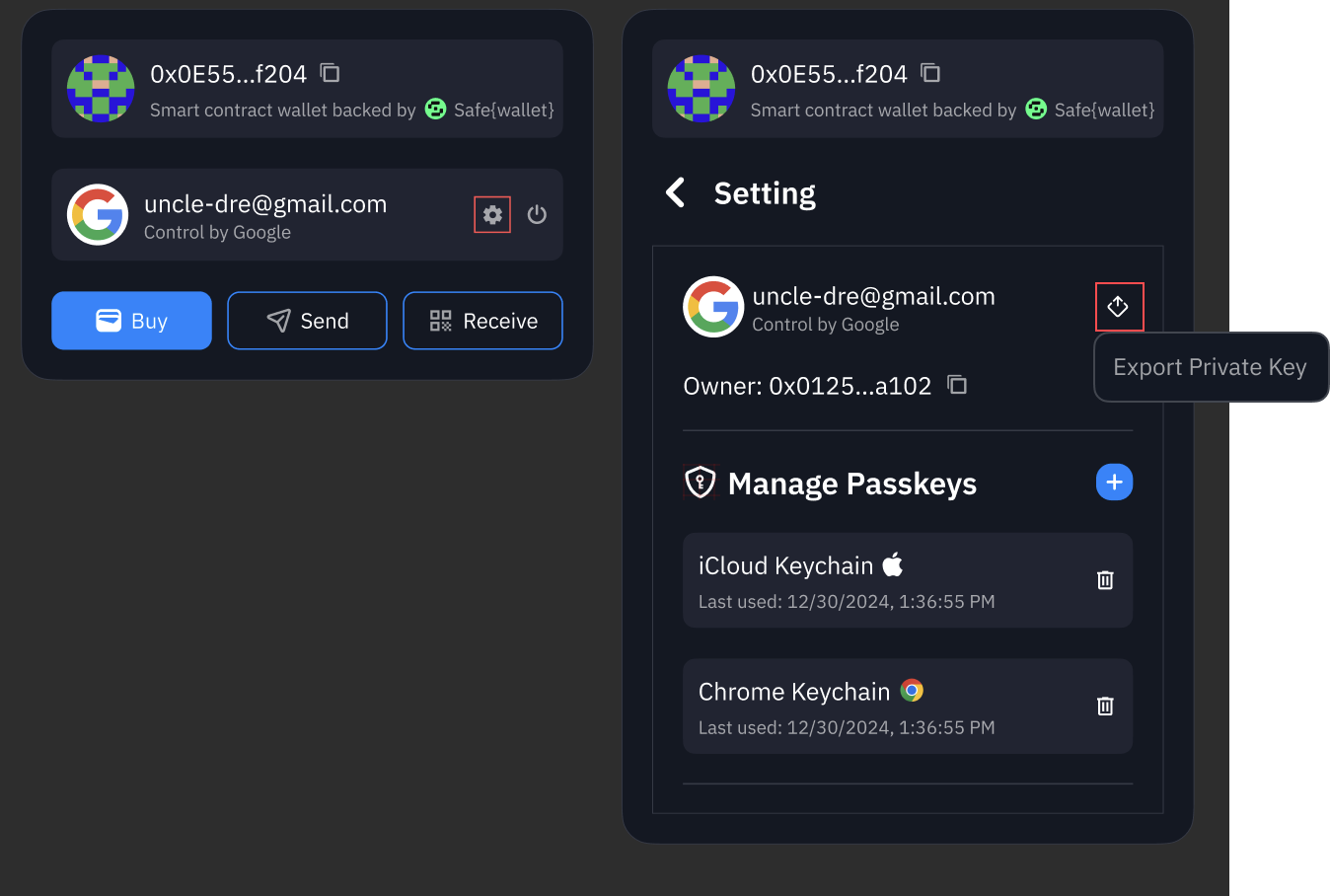
Advanced Operations
Smart Wallet Owner Address
This feature only works with email or Google account login. Wallet Connect is not supported.
To get your Smart Wallet owner address:
- Access your account settings by clicking on your avatar in the top right corner.
- The address displayed next to your login provider is your Smart Wallet owner address.
- You can click the copy icon to copy the address.
Most users don't need to export their wallet. Helixbox provides all necessary features for secure asset management.
Exporting the [Smart Wallet Owner]'s Private Key
For advanced users who want to manage their Smart Wallet directly through Safe{Wallet}:
- Access your account settings by clicking on your avatar in the top right corner.
- Click on "Export Private Key" in the menu.
- A secure modal will appear where you can:
- View and copy your private key.
- View and copy your seed phrase.
- Never share your private key or seed phrase with anyone.
- Make sure you are in a secure environment before exporting.
- Store your private key and seed phrase safely offline.
Changing Smart Wallet Owner
Changing ownership has important consequences:
- You may lose access to your wallet through Helixbox.
- You will not be able to use Helixbox features after the ownership change.
- Your transaction history may become inaccessible.
- Account recovery through Privy will no longer work.
Only proceed if you fully understand the consequences.
You can change your Smart Wallet's owner through Safe{Wallet}:
- Visit Safe{Wallet} App
- Connect using your exported private key
- Navigate to Settings > Owners
- Follow Safe{Wallet}'s owner management process
Security Considerations
-
Before Exporting:
- Ensure you understand the risks.
- Have a secure storage solution ready.
- Know how to use Safe{Wallet}.
-
After Exporting:
- Store your private key securely.
- Never share key details.
- Consider hardware wallet storage.
-
Owner Changes:
- Verify the new owner address carefully.
- Test access before removing the old owner.
- Understand the feature limitations.